Building Your Own Computer (III)
Part I: Step-by-step assembly.
Part II: Heat and stability issues.
Part III: Performance: suggestions. Test your PC.
Part IV: Save money: upgrade your old PC for only $35.
My most recent adventure in building a PC changed my outlook. This time I wanted to build as cheaply as possible, since any computer will be desperately obsolete in a couple of years anyway. The best way to save is to wait patiently for the sales, and Fry's Electronics had some wonderful sales the day after Christmas. I bought an ECS L4VXA2 motherboard with a 2.5 Gig Pentium 4 Celeron cpu, 512 MB DDR266 RAM (memory), and a 128 MB video card. Add a case, a new CD-RW, a Thermaltake X-blower fan kit with dual speed control panel (a really nice accessory), and a new floppy drive, and I got a nicely updated computer for about 60% of the cost (after numerous rebates) of my last computer (with the Azza KT400-ALH motherboard and the AMD 2500+ Barton cpu). The new computer has a measured clock speed of 2496 MHz and should therefore be noticeably faster than the AMD 2500+ with a measured clock speed of 1826 MHz.
After installing Microsoft Windows XP with SP1 (Service Pack 1), I installed the motherboard's driver software. The installation was completely automatic and effortless (very impressive software from ECS). However, I began to encounter many software performance issues despite using the Software Compatibility Wizard, and this computer is considerably SLOWER than the previous one. For some tasks, it is very fast, but for other tasks, the new computer is unexpectedly slow. For example, I used a Javascript to open eight windows in Internet Explorer to view eight webpages on the internet. The AMD 2500+ opens the pages almost instantly. The Celeron opens the pages even more slowly than my "old" Pentium 733. Moreover, my animated gifs run more smoothly with the 2500+. To test both computers under the same conditions, I took the hard drive out of my previous computer and installed it in my new computer to run it with Windows Millenium Edition. After installing the ECS motherboard's driver software, I found that the performance results were essentially the same. The Celeron boots into Windows ME more slowly than the 733. I did a quick search on the internet to read what others had to say about the L4VXA2 motherboard, and the comments made me feel that I had been "Fry'd."
Other searches revealed that the difference in performance lay in the Celeron's L2 Cache. The AMD 2500+ has 512k Bytes. The Celeron is described as having 128k Bytes, but I found none in a test (see below). For comparison, my Pentium 733 has 256k Bytes.
Another issue is System Bus speed. The AMD 2500+ was measured at 332 MHz, which matches the memory's 333 MHz rated speed. The Celeron was measured at 399 MHz, which is faster but does not match the memory's 266 MHz rated speed, despite this being the memory recommended for this processor.
After more searches on the internet, I can now combine information and make suggestions. I recommend the Azza KT400-ALH motherboard with the AMD 2500+ cpu and 512 MB DDR333 RAM. Add a 200 MB Seagate Hard Drive with 8 MB cache, a Hard Drive cooling fan accessory, a Thermaltake X-blower (the cpu gets hot), a DVD-RW or whatever else you want. Then tie the computer case down so it does not fly away. The faster the cpu, the hotter it runs, and the 2500+ is more than fast enough for everything I do, probably even for those who play games ("gamers").
How about a nice see-through case, colourful LED fans, "mod" cables, UV lights, etc? I found that the see-through case and the fans make far too much noise, which is very irritating. I found myself disconnecting all the colourful fans and placing the computer case under the table, where the noise bothered me less. Instead of "modding," why not spend your hard-earned green on a nice LCD monitor instead? I waited for a sale and got a LiquidVideo 17" Flat Panel TFT-LCD Monitor, Model A170E1-01, at Circuit City. I am very pleased with it.
The LiquidVideo monitor did not include a driver cd, and I could not find any drivers for it on the internet. Windows XP had the necessary driver for the monitor, but Windows ME did not. Fortunately, the driver cd for the VisionTek Xtasy 9200 SE (ATI Radeon) 128 MB AGP video card installed the driver for the monitor as well. This driver cd also included software for PowerStrip 3.0, which could read data directly from my monitor and create a custom monitor driver. However, I did not notice any difference in my monitor's performance after installing the custom monitor driver, so I have concluded that the monitor was designed to meet the specifications of a default monitor in Windows XP. When I tested my computer, however, (see link below), I found that the Xtasy video card only scored a performance reading of 79.28 MP/s (Megapixels per second), compared to a reading of 226.64 MP/s with my other video card (Chaintech NVIDIA GeForce4 MX 440 with only 64MB RAM).
Alternative combinations recommended on the internet include the 2500+ and the Abit KR7A-Raid or the Abid NF7-S. These motherboards may be better for those wanting to overclock the Barton, (though this increases the heat problem). For a Pentium 4 processor, the Abid IC7 MAX-3 motherboard is recommended. When looking for a processor, make sure it has 512k L2 cache. Here are some words I found on the internet that I would like to quote verbatim: " . . . at certain points the [AMD] xp2000 beats the daylights out of the celeron and a celeron 2g and xp2000 cost nearly the same." This supports my own findings.
Much of this information will become obsolete soon, except these points: the processor should have 512k L2 Cache (or more), the memory should have at least 512 MB RAM (DDR333, or faster, is better), and the Hard Drive should have an 8 MB Cache or more for better performance.
UPDATE (11 Feb 2004):
After many hours of investigation, I turned off the onboard sound in the Bios and installed a generic PCI sound card. Overall performance improved considerably. Windows XP did not seem to like the onboard sound. It was still no match for the AMD 2500+. Then, after ensuring that the CPU to PCI Writte Buffer was enabled in the Bios, it was time to overclock the CPU. Overclocking, by the way, voids any warranty your CPU has. Furthermore, do not attempt to overclock the CPU if you do not know how to clear the CMOS. To overclock the Celeron 2.5 Gig CPU, I changed the System Clock Speed from 100 to 125 MHz, increasing the Internal Clock Speed to 3.1 GHz. 125 MHz is not the maximum System Clock Speed this ECS L4VXA2 motherboard would allow, but I decided not to push my luck. After several tests, this system is stable and fast. While not quite as fast as my non-overclocked AMD 2500+ CPU, the Celeron's performance is impressive. Considering that my intention was to build a relatively up-to-date computer as inexpensively as possible, I am very pleased, but it is noteworthy that an AMD cpu with a clock speed of 1.826 GHz and an L2 cache of 512 kb can outperform an overclocked Celeron with a clock speed of 3.12 GHz (and which claims to have an L2 cache of 128k). A good upgrade to perform in the future would be to replace the Celeron cpu with a Pentium 4 with 512 k cache once prices come down further.
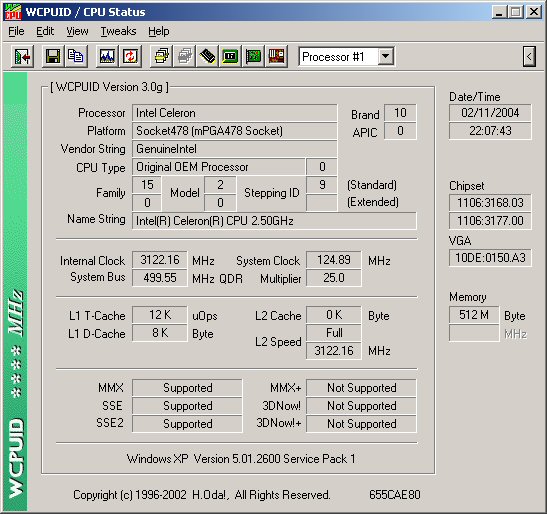
UPDATE (16 Mar 2004):
After a month of almost flawless performance, this computer showed signs of malaise, followed by total failure in about twelve hours. After trying three hard drives and another video card, I found that the problem had to be with the motherboard since the memory tested OK but the PCI readings (the drives) would not work. Fry's would not stand behind their merchandise beyond two weeks, suggesting that the motherboard be returned to the manufacturer. The bargain on sale became an ornament on the wall in my workshop. Caveat emptor. This ECS L4VXA2 motherboard with the Celeron cpu was not worth having.
When you are ready to test the performance of your computer, go to pcpitstop.com. You will find a small box with a key in a lock and "Ready for a free PC tuneup? Click here," and you click in the box. Then you click in the box with the same key in a lock and "New Members" and click on "Test Anonymously" (if you are not a member). Finally, you click on "Ready? Let's go!" Follow the instructions it gives but, other than that, leave the computer alone until the test is finished. When you get the results summary (with the flags), click on "test details" for an excellent detailed analysis.
Links Page
Watch Mechanisms Photo Gallery